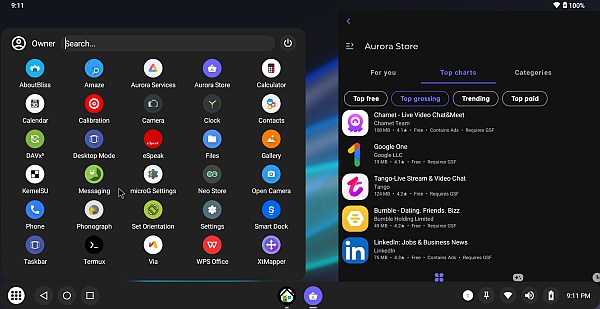Welcome to Bliss OS – Elevate Your Computing Experience with Android on PC!
Bliss OS opens a gateway to a seamless Android experience on your PC. Dive into our detailed overview and installation guide to discover the richness of features, customization options, and performance tweaks offered by Bliss OS.
Overview of Bliss OS
Bliss OS is an open-source Android-based operating system designed to run on PCs, laptops, and select Macs. Developed with a focus on delivering a smooth and customizable Android experience, Bliss OS transforms your computer into a powerful Android device.
Key Features of Bliss OS:
- Android on PC: Enjoy a familiar Android interface on a larger screen with full PC hardware support.
- Performance Optimization: Bliss OS is optimized for efficient performance, ensuring a smooth user experience.
- Customization Options: Tailor your Bliss OS experience with a range of customization features and themes.
- App Compatibility: Access and run a vast array of Android applications directly on your PC.
- Documentation and Support: Comprehensive documentation and an active community offer support and resources for Bliss OS users. Check the official Bliss OS Documentation.
How to Install Bliss OS
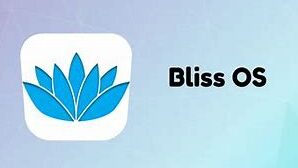
Ready to experience Android on your PC? Follow our step-by-step guide to install Bliss OS:
- Step 1: Download the latest Bliss OS ISO from the official website (BlissOS.org).
- Step 2: Create a bootable USB using a tool like Rufus or BalenaEtcher.
- Step 3: Boot your computer from the Bliss OS USB.
- Step 4: Choose your installation type (EFI or Legacy) and follow the on-screen instructions.
- Step 5: Select the partition where you want to install Bliss OS.
- Step 6: Complete the installation process and reboot your system.
For detailed installation instructions with screenshots, visit our Bliss OS Installation Guide.
Using Bliss OS: Tips and Tricks
Make the most of Bliss OS with these advanced tips and tricks:
- Documentation: Explore the official Bliss OS Documentation for in-depth guidance on features and settings.
- Google Play Store: Install the Google Play Store for access to a vast library of Android apps.
- Performance Tweaks: Fine-tune performance settings for optimal responsiveness.
- Customization: Dive into the wealth of customization options available in Bliss OS.
Explore more advanced tips and tutorials in our Bliss OS User Guide.
Documentation and Community Support
Bliss OS boasts a robust support system with comprehensive documentation and an active community. Access the official Bliss OS Documentation for detailed information on installation, configuration, and troubleshooting.
Connect with the Bliss OS community to seek help, share experiences, and contribute to the development of the operating system. The forums and documentation provide valuable resources for Bliss OS users of all levels.
Ready to explore Bliss OS? Visit our Bliss OS User Guide for in-depth tutorials and additional resources.
For more tech guides and resources, explore our other pages:
- Mastering DeviceHive: A Comprehensive Guide for IoT Development and Management
- Unchaining Old Hardware: AntiX Linux Installation and Configuration
- Android on PC is Here And This is How to Install Bliss OS
- Mastering Ubuntu Partitioning: A Comprehensive Guide for Optimal Performance
- How to Manage Kali And Other VM | Ubuntu 23.10 With Cockpit